Applore
Learn about the Android App Optimization Tools that the Top Mobile App Developers Use in 2023
Published on 04 May 2022
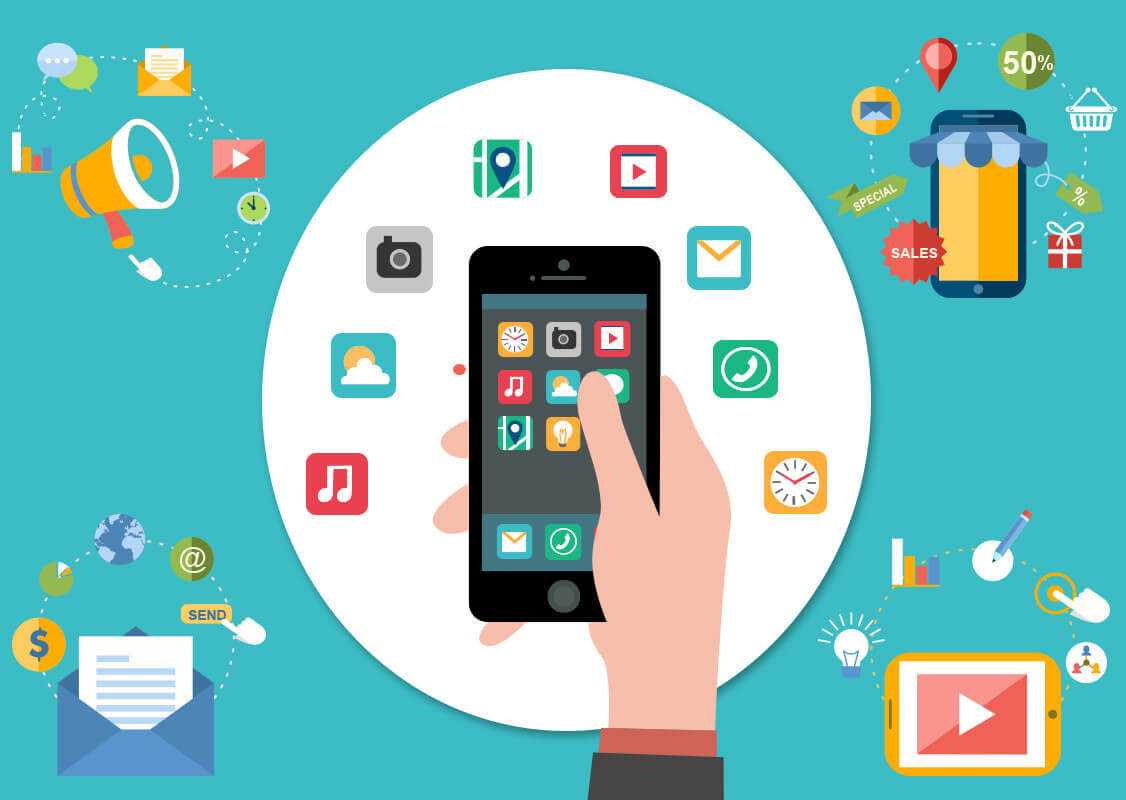
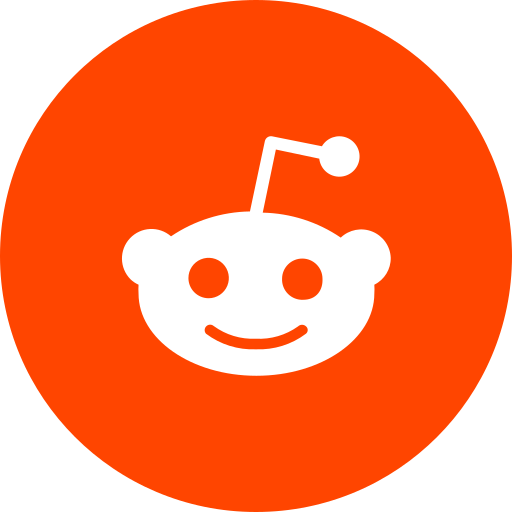
Android apps have a lot of complexities and cores, so every part of the Android application can function in diverse ways. Picking the best tools for optimizing the performance of Android apps is an arduous task for all developers.
If you want to build an application in accordance with users’ demands, you really need optimization and updating using the proper sets of tools and software. Such tools assist skilled developers to comprehend the bottlenecks of the Android apps, which support inaptly measuring the performance and operation of the apps in the right way.
Appropriate Tools for Calculating the Performance of Android Apps
As the world is moving at a fast pace, application development must keep up. Designing applications within two or three months instead of one year leads to the generation of upcoming bugs and issues while using them.
Thanks to the best mobile application developers who worked day and night to find tools or software to assess the performance of various apps in a cost-effective methodology. Studying from a variety of sources, now we have finalized the list of types of equipment to check out how the built-in apps are functioning, and disclose bugs and issues do have in them.
Android Monitor
An Android monitor is created in Android Studio and is present in the left-hand bottom corner of a panel. In the Android Studio, two tabs can be accessible: Logcat and Monitors. You can use either of the two. The monitor is built up with four graphs, which are network, GPU, CPU, and memory. Besides, every part accomplishes diverse functions, which can be easily understandable and comprehensible.
Hierarchy Viewer
This tool is a robust part of the Android Studio. It gives you the power to get a virtual and apparent synopsis or analysis of different configuration sets. You can make a trail of diverse user interfaces, analyse the variety of custom views or perceptions, and carry out different layouts. For more information regarding the performance of view panels, you can check out various android developer websites to get deep ideas.
GPU Rendering
GPU rendering is one of the beneficial tools for observing debugging performance from developer options. Click on the screen's bars after you've selected your options. Once you click, the colour palette will open on the screen, which shows different aspects and directs you to the benefits of the app. In addition, one can easily identify if some frames are left through the tool.
GPU Overdraw
Once you have opened the developer mode, you can go to the helper mode from the developer option. After activating the tool, pick the debug GPU overdraw spot and show overdraw spots. Upon completion of this step, the weird colour will appear on the screen to exhibit how many specific areas are being drawn.
For example, blue shows the first overdraw, green means the second overdraw, and pink shows the third overdraw, while red indicates the fourth overdraw. Thus, if blue or green is showing, it is totally fine.
Accessing the Android developer’s site is another method. It has a bunch of reasonable methods to check out the performance, which cover lots of various functions, such as text viewing, memory management, and so on.
Final Thought
The optimization of Android apps is a complicated and riddling task because of the availability of several options across the market. Judging alternatives makes you confused as all tools have different pros and cons. To come out of the situation, make sure to select the best mobile app developers and top app development companies such as Applore Technologies to amplify the user’s experience and optimise or smooth app performance.
To remain one step ahead of your competitors, stay updated and read more blogs corresponding to the application development companies; otherwise, you will fall behind.
Read more blogs
Applore
Addresses

Platina Heights, C-24, Sector 62, Noida, Uttar Pradesh

803, Pegasus Tower, Sector 68, Noida, India

8 The Green, Suite R, Dover, DE 19901, United States

Lohhof 5, Hamburg, Germany, 20535
Service
Android Development
Website Development
IOS Development
Search Engine Optimization
Tech Consultancy
Company
About
Blog
Careers
© 2024 Applore Technologies. All rights reserved